I operate multiple Gmail accounts which I always like to get inbox notifications just as I receive SMS or Whatsapp messages, the only means I can get my Gmail notifications is through the in-built Gmail app on my Android Phone, which works pretty cool.
It came to a time I wanted to remove one or two Gmail accounts attached to my android device, which requires some easy steps, but if you don't know these steps it may seem difficult to remove. So, I will show you the easy steps to remove Gmail accounts attached to your Android phone.

There are two methods for you to remove account. One is to reset your phone and the other is to delete your account. The former will clear all your files in the internal storage, and is not highly recommended if you just want to delete Gmail on Android. Here, we will mainly focus on the latter one.
Don't Miss: How to Set a Charging Limit on Your Android Device to Avoid Excess Battery Wear
The steps to remove gmail on Android OS Jelly Bean and KitKat is quite different from Lollipop and above.
Now I will walk you through the details about removing Gmail account from different Android operating system.
Step 1: Go to "settings" > Click "All" at the top> Scroll down to "Account" > Select "Google" and select the account you want.
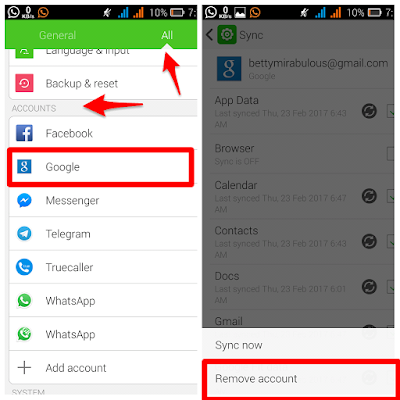
Step 2: Tap the menu icon. Select "Remove account".
Step 1: Go to "Settings" > "Accounts". Select "Google" and select the account you want.
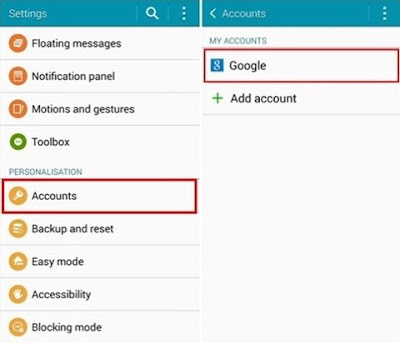
Step 2: Tap the menu icon. Select "Remove account".
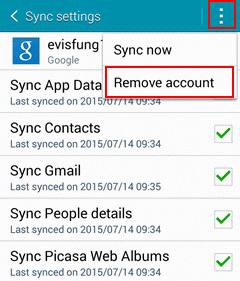
Step 3: Click "Remove account" on the pop up and confirm to delete your Google account from Android. Note that removing the account will delete all of its messages, contacts, and other data from the device.
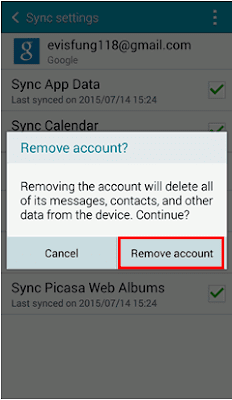
That's it. The whole process is quite easy, right? Your Google account has been removed from your Android phone. If you want to sign in with another account, just read How to Add Google Account on Android Device.
Credits: Recovery-Image
It came to a time I wanted to remove one or two Gmail accounts attached to my android device, which requires some easy steps, but if you don't know these steps it may seem difficult to remove. So, I will show you the easy steps to remove Gmail accounts attached to your Android phone.

There are two methods for you to remove account. One is to reset your phone and the other is to delete your account. The former will clear all your files in the internal storage, and is not highly recommended if you just want to delete Gmail on Android. Here, we will mainly focus on the latter one.
Don't Miss: How to Set a Charging Limit on Your Android Device to Avoid Excess Battery Wear
The steps to remove gmail on Android OS Jelly Bean and KitKat is quite different from Lollipop and above.
Now I will walk you through the details about removing Gmail account from different Android operating system.
Steps to Remove Gmail Account from Android 4.1 - 4.3 and 4.4 OS
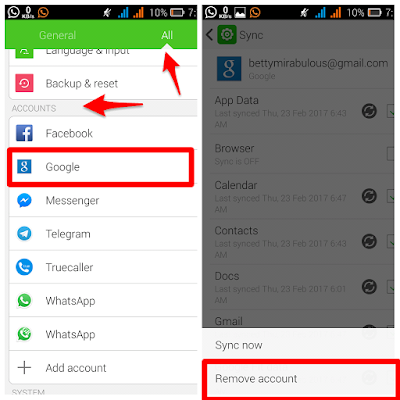
Step 2: Tap the menu icon. Select "Remove account".
Steps to Remove Gmail Account from Android 5.0 OS and Above
Step 1: Go to "Settings" > "Accounts". Select "Google" and select the account you want.
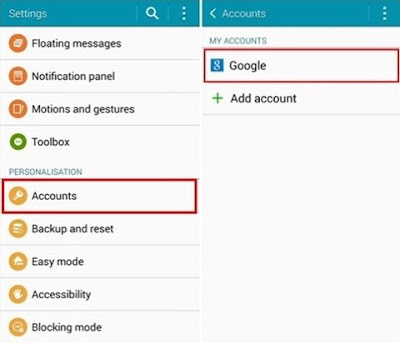
Step 2: Tap the menu icon. Select "Remove account".
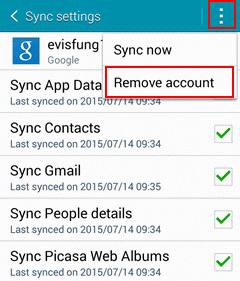
Step 3: Click "Remove account" on the pop up and confirm to delete your Google account from Android. Note that removing the account will delete all of its messages, contacts, and other data from the device.
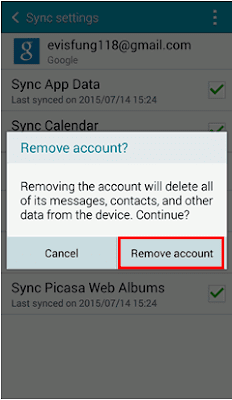
That's it. The whole process is quite easy, right? Your Google account has been removed from your Android phone. If you want to sign in with another account, just read How to Add Google Account on Android Device.
Credits: Recovery-Image

No comments:
Leave a comment
YOUR COMMENTS ARE HIGHLY APPRECIATED, SPAMMING IS NOT ALLOWED, IF YOU NEED BACKLINK CONTACT US.