Files (pictures, documents, videos, and apk etc.) Downloaded from the internet are usually saved in an SD card or phone internal memory, but apps downloaded directly from Google PlayStore are hidden on SD card or internal memory, because they are saved as .asec extension inside .android_secure folder instead of the usual .apk extension.
This feature makes it difficult for people to share or upload apps downloaded directly from Google PlayStore with friends on the internet, keep an earlier version of an app before updating to a newer version, or for any other personal purposes.
So, in this post I will show you how to easily extract and save apps installed from Google PlayStore anywhere on your SD card.
There are two ways to extract an apk file installed from PlayStore, the first method requires an app called Apk Extractor while the other method, you will need to have two devices connected together either through Wi-Fi or Bluetooth. For this tutorial I will be using the earlier method because it’s a lot easier, faster and No ROOT access required.
Apk Extractor will extract Apk that are installed on your android device and copy them to your SD card.
Note: by default when you install Apk extractor on your android phone, your extracted apks will be saved in /sdcard/Extracted/Apks/.
After installing, open the app and navigate to the app you want to extract > click on the app.
In seconds, your apk will be successfully saved on your SD card.
Don’t forget to share this post with friends through the social media icons on your screen.
This feature makes it difficult for people to share or upload apps downloaded directly from Google PlayStore with friends on the internet, keep an earlier version of an app before updating to a newer version, or for any other personal purposes.
So, in this post I will show you how to easily extract and save apps installed from Google PlayStore anywhere on your SD card.
There are two ways to extract an apk file installed from PlayStore, the first method requires an app called Apk Extractor while the other method, you will need to have two devices connected together either through Wi-Fi or Bluetooth. For this tutorial I will be using the earlier method because it’s a lot easier, faster and No ROOT access required.
How to Easily Extract Apps Installed from Google PlayStore on Your SD card Using Apk Extractor
Apk Extractor will extract Apk that are installed on your android device and copy them to your SD card.
Note: by default when you install Apk extractor on your android phone, your extracted apks will be saved in /sdcard/Extracted/Apks/.
After installing, open the app and navigate to the app you want to extract > click on the app.
In seconds, your apk will be successfully saved on your SD card.
Don’t forget to share this post with friends through the social media icons on your screen.

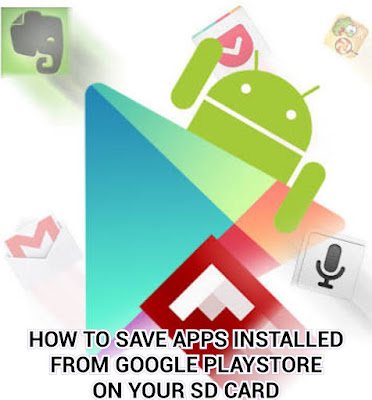

No comments:
Leave a comment
YOUR COMMENTS ARE HIGHLY APPRECIATED, SPAMMING IS NOT ALLOWED, IF YOU NEED BACKLINK CONTACT US.